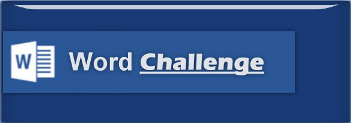 #003-WORD: Change the capitalization or case of text Description: this task will demonstrate how you can quickly change the capitalization or case of text using keyboard shortcuts and/or the application ribbon.
Using “Change Case” from the ribbon you have five options, Sentence case, lowercase, UPPERCASE, Capitalize Each Word, and tOGGLE cASE. Every office has that “one” person that either likes to use all caps, or they just can’t avoid the Caps lock on their keyboard. You may be that person. If you are working on a document and you have mistakenly hit Caps Lock aND yOUR tEXT lOOKS sOMETHING lIKE tHIS, OR YOUR TEXT LOOKS LIKE THIS. You don’t have to re-type the mistake. It is very easy to correct, and you may even be mad when you see just how easy. (The Nuts&Bolts) (First Thing) - Download the (Change Case) sample template for this task: (Here), or create your own Word document to use for this task.
Option One - (Quick) Keyboard shortcuts To change text using only the keyboard, highlight the selected text, hold down the Shift key and press F3. This option will toggle around three different case options:
Step One: Highlight the sample text, hold down the Shift key and then press F3
Step Two: Hold down the Shift key and press F3
Step Three: Continue to hold down the Shift key and click F3 to cycle through the three case options this keyboard shortcut offers.
Option Two - Change text Case using the ribbon Another way to change the case of text is to select the text that you want to change and select “Change Case” in the Font group of the (Home) tab in the Ribbon.
Step One: Highlight the sample text, and select “Change Case” in the Font group of the (Home) tab in the Ribbon
Step Two: Select the capitalization you want to use
Option Three - Keyboard shortcuts using (Alt
key) for the Change Case menu Keyboard shortcuts to apply access the Change Case menu: Step One: Highlight the sample text and hold down the ALT key + H Key
You should then see the available keyboard shortcuts for the ribbon
Step Two: Release the ALT key + H Key and press the 7 Key
You can select the capitalization you would like to use from the menu by selecting the corresponding keyboard shortcuts S, L, U, C, or T.
Task Complete Links: Microsoft Support: Change the capitalization or case of text | . |
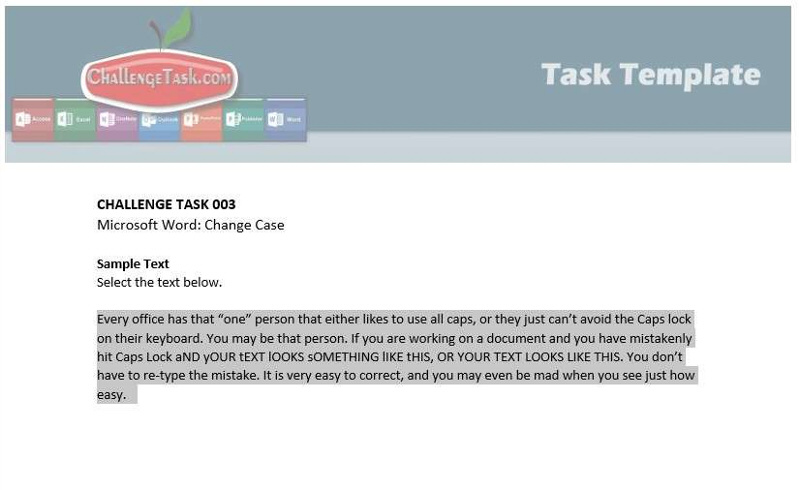
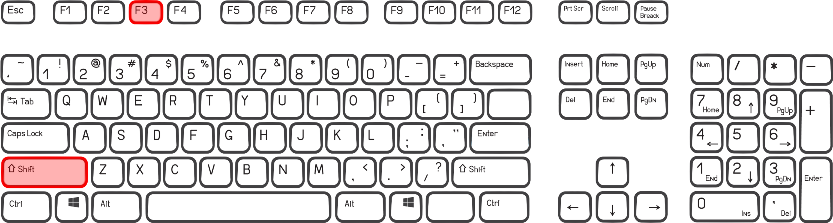
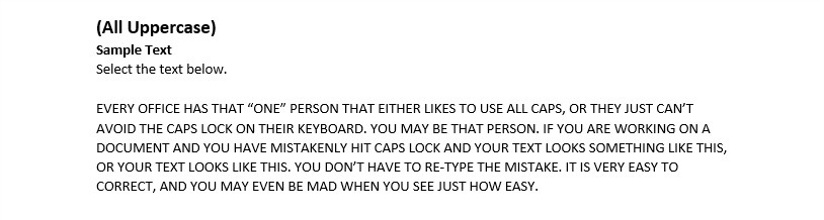
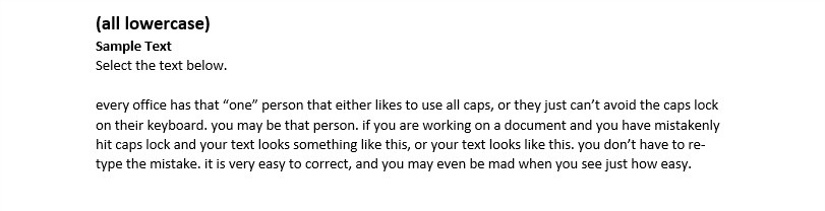
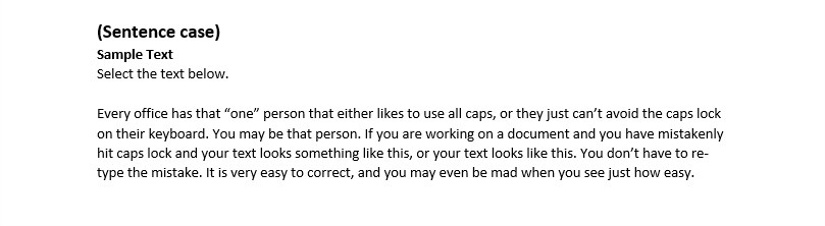
c.png)
c.png)
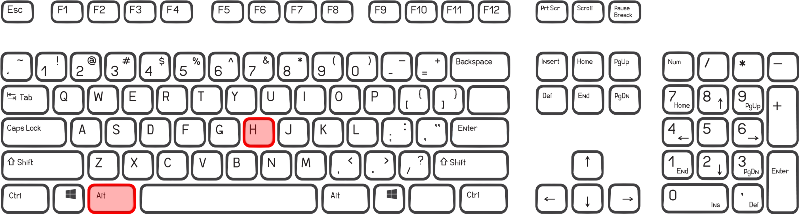
.png)
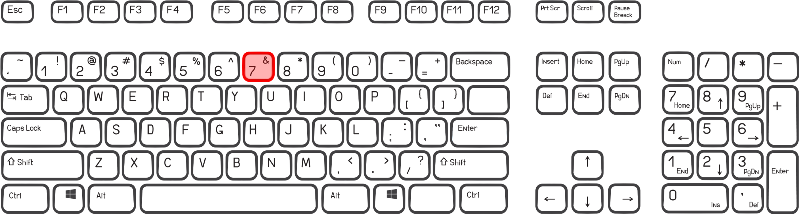
.png)