IT Best Practice
Task Scheduler – Automatic shut down
System requirements
( Windows 10/11 Pro, Enterprise, and Education editions )
You can adjust the shut down time for your work schedule. Shut down schedules can be adjusted for your needs with more advanced configurations like waiting for idle time etc. You may want to use some advanced settings or just extend the shut down time to later in the day if your users work schedule doesn’t follow a consistent time frame.
You will need to log in with an account with administrative privileges.
Step Instructions:
Step one: Type (Task Scheduler) in the Search bar
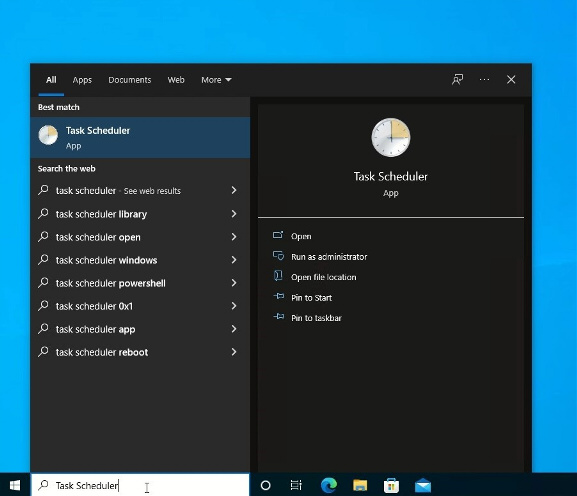
Step Two: Select the Task Scheduler app
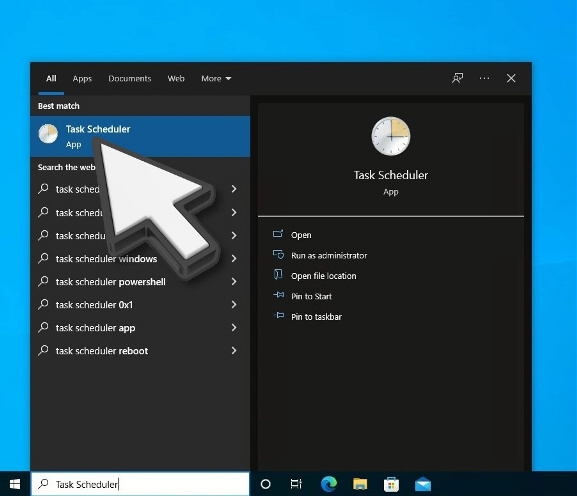
Step Three: Select Create Task
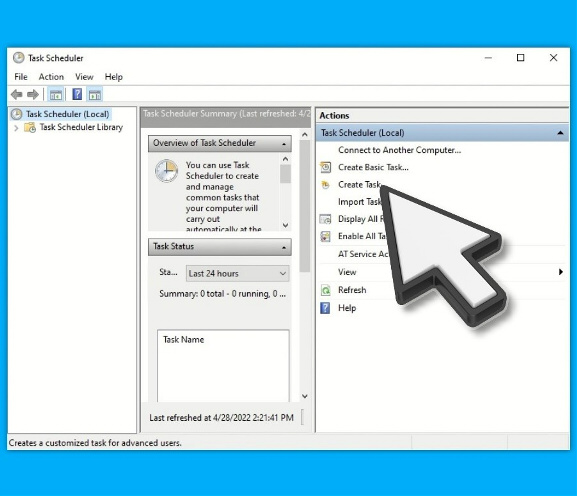
Step Four: For a name type in Shutdown
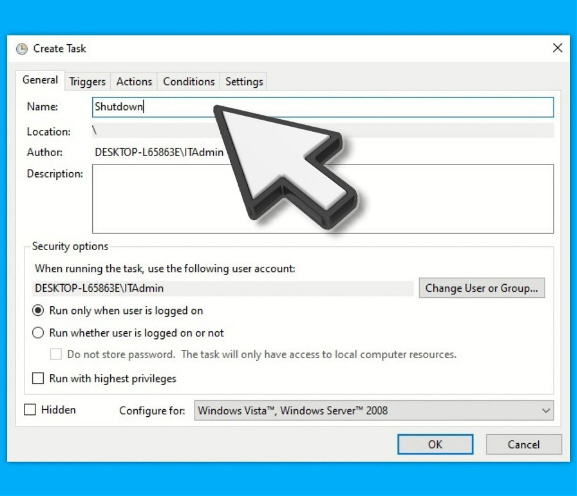
Step Five: Select “Run Whether user is logged on or not”
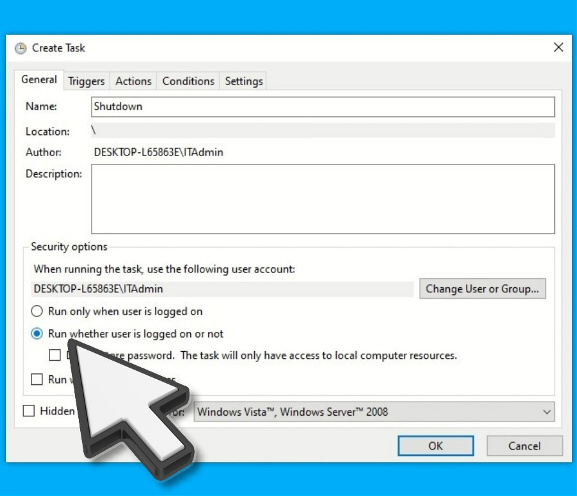
Step Six: Check the box “Run with highest privileges”
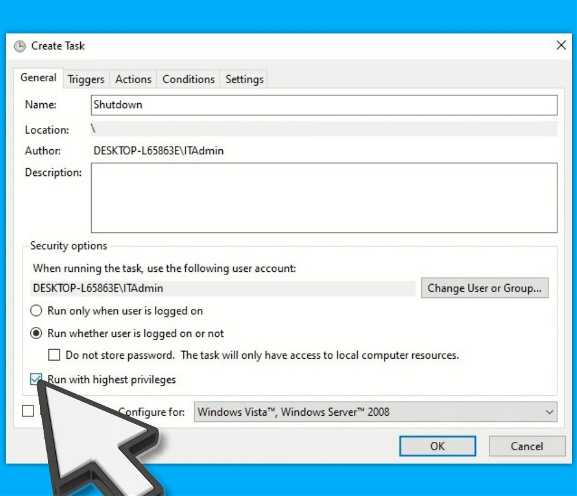
Step Seven: Select “Triggers” and select “New”
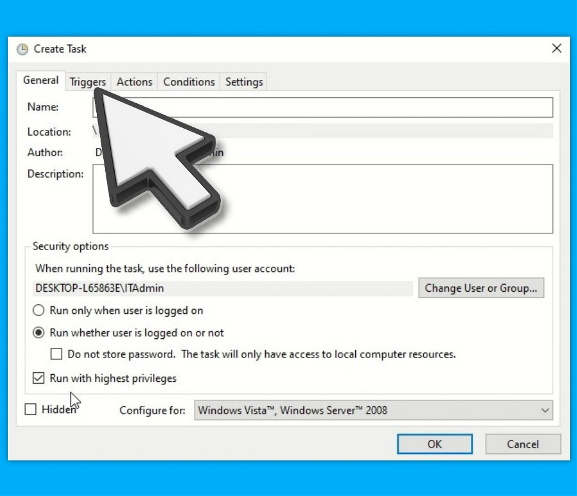
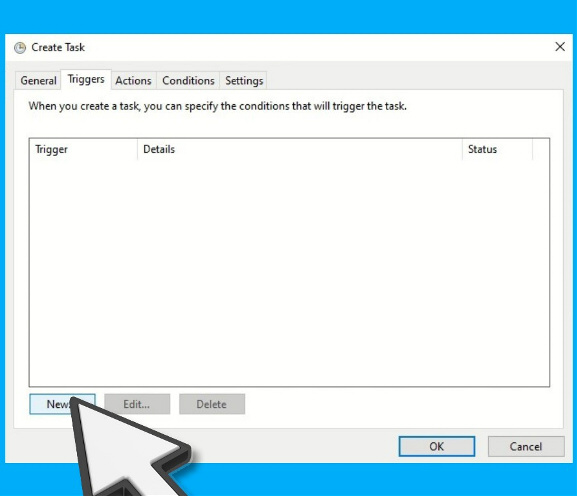
Step Eight: Under “Begin the Task: on a Schedule’ select Daily
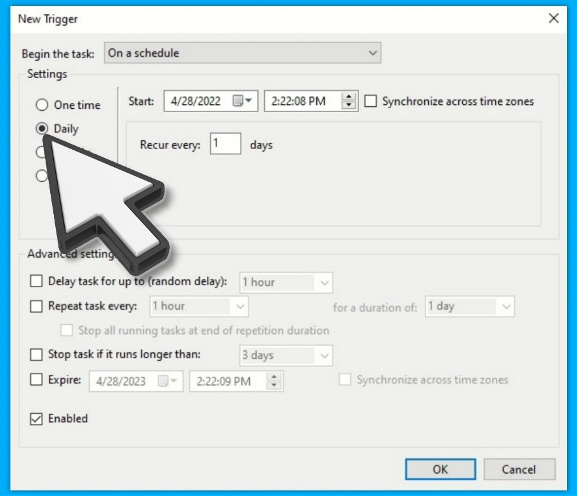
Step Nine: Set the time to 5:00:00 PM and then select “Ok”
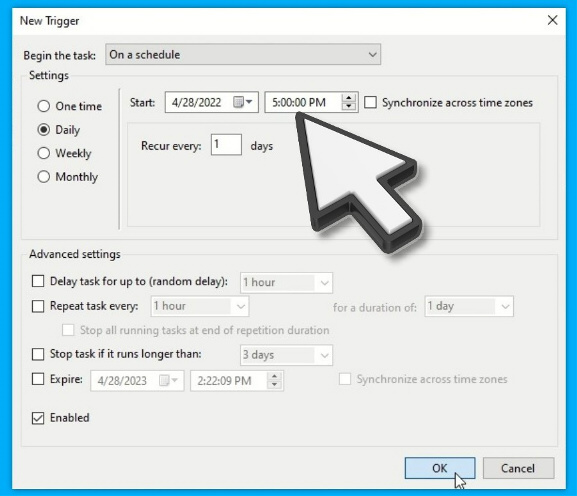
Step Ten: Select “Actions” and select “New”
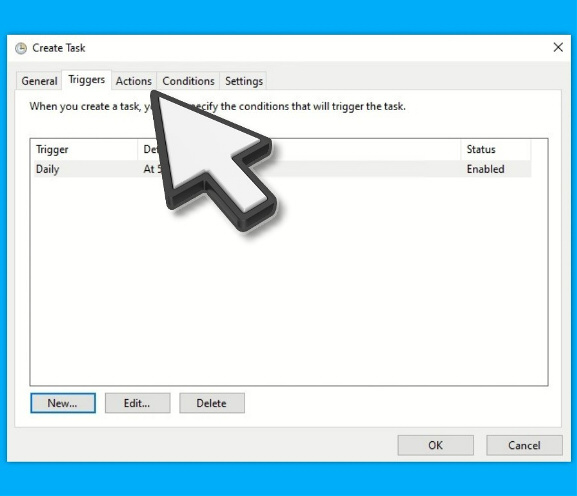
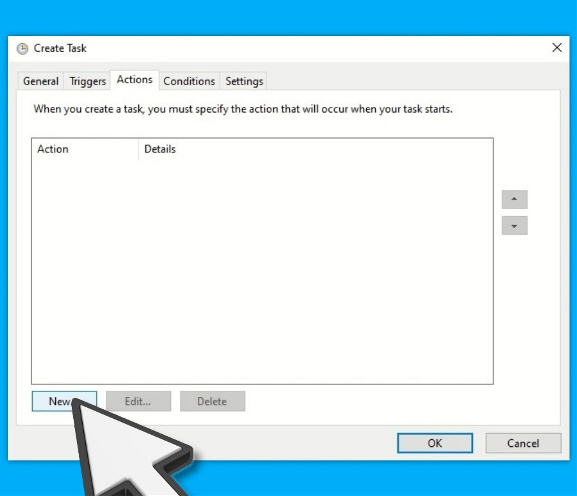
Step Eleven: Under Program/script: type the following: C:\Windows\System32\shutdown.exe
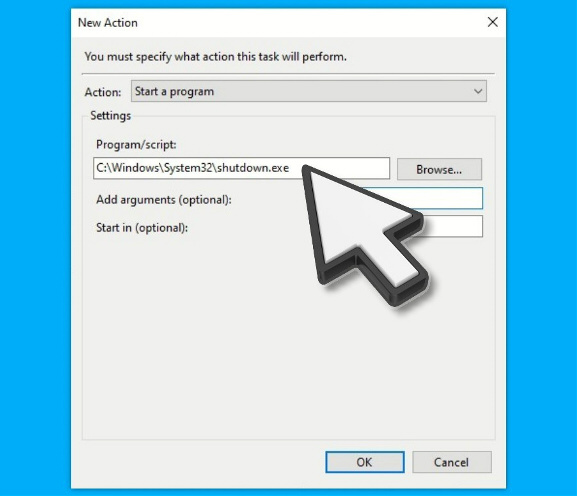
Step Twelve: In the “Add arguments” box type the following: /s /t 600 and then select “Ok”
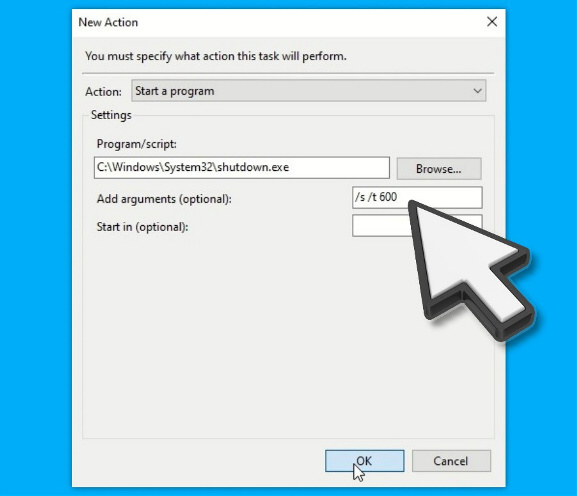
Step Thirteen: You will need to enter your password and select "Ok" to enable this task schedule
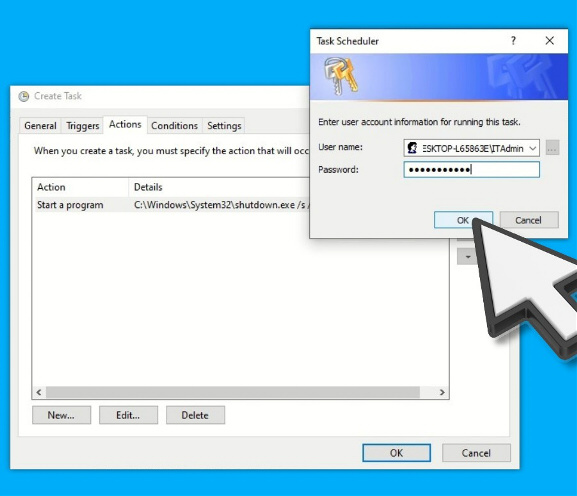
Task Complete
Users will see the following alert when the task runs at 5:00 PM
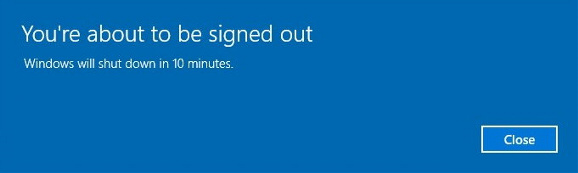
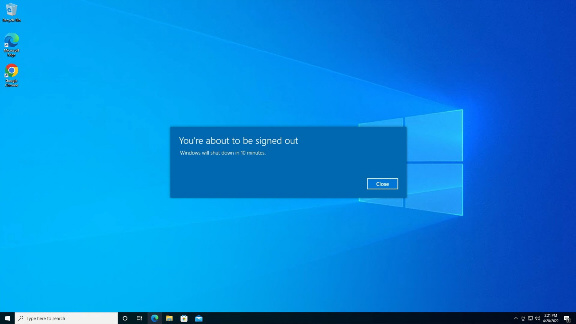
Windows Task Scheduler:
Configure your computer to shut down on a schedule
To shut down or leave your computer running has been a debate for decades. It is understandable why leaving your computer running was once a good idea considering the startup time was slow. Modern computers do not have those issues.
I
recommend a scheduled computer shutdown during non-working hours for several
reasons like reducing wear on internal components, computer performance, energy
efficiency, network security, etc
Why should small businesses need to use this feature?
- reduce energy costs
- prevent unnecessary wear to your computer
- protect sensitive information